Addons¶
Installing Addons¶
Note
Uploading addons is currently disabled in the Cloud version of Shuup.
Addons are installed through the Addons admin. To navigate to the Addons admin, select Addons from the Shuup Admin menu.
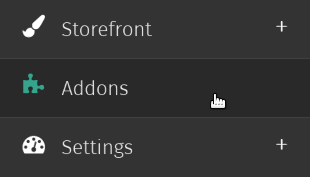
Any installed addons will be listed on this page.
To upload an addon, click Upload new addon on the Addon toolbar.
Note
Addons must be uploaded in .zip format
Next, upload the addon by selecting the .zip file with your file selector and clicking the Upload button.
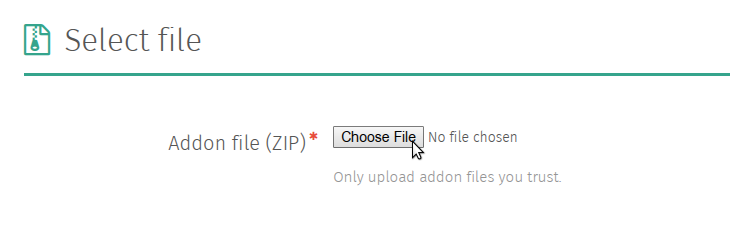
Once the file has been uploaded, you will be able to view any package information as well as a list of the uploaded file contents.
Next, click Install Addon to install the addon. This will take you to a page stating whether or not the installation was successful, and if it was unsuccessful it will display more information about the error.
Tip
When troubleshooting installation issues, it helps to copy and paste the error/traceback information.
You should be taken back to the Addon admin page, and unless there were problems uploading your file it should be included in the list of installed addons. However, it will not yet be enabled.
Enabling Addons¶
After an addon has been installed, it must be enabled. To enable an installed addon, check the Is enabled column next to the addon name and click Save addon changes on the Addons toolbar.
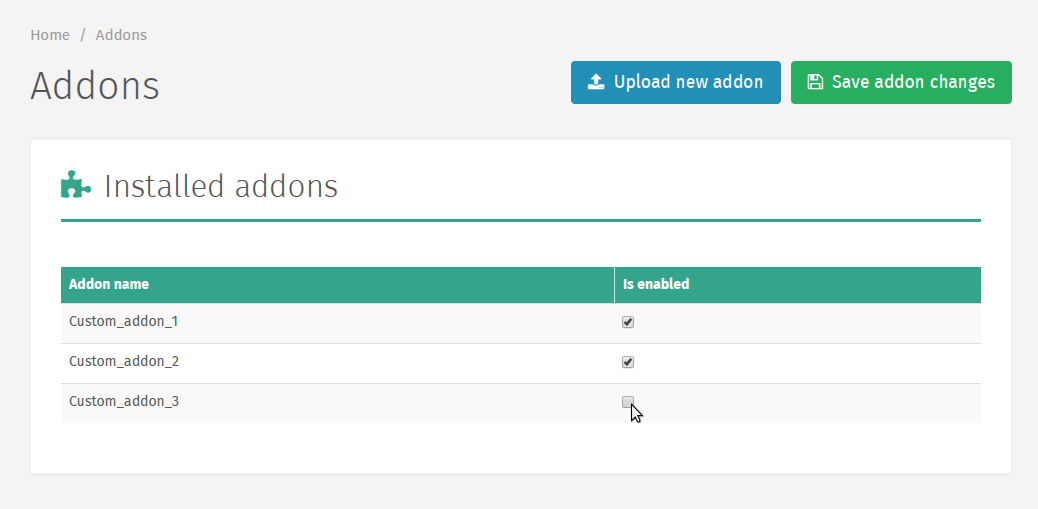
If changes were made to the list of enabled/disabled addons, the server must be reloaded and a Reload application button will appear on the Addons admin toolbar.
Warning
When you reload the application server, it may take some time for the new instance of your application to properly initialize.
In addition, there is always a chance for the server to not properly initialize at all, in which case you may need to troubleshoot the problem yourself (or have a system administrator handy).
Clicking this button will take you to the Reload Application Server page, where the server can be reloaded by pressing the Reload Application Server button.